What do
you get if you give steroids to the Windows Task Scheduler?
-
System Center Orchestrator
System
Center 2012 will play a major role for the IT pro, and Orchestrator will be
another mind shift in the cloud stack, with reference to automation and best
practice.
Orchestrator
includes over 41 built-in workflow standard activities that perform a wide
variety of functions and tasks. For the integration with 3rd paty
platforms and products, and of course also Microsoft products, you can install
integration packs (IPs) which will contain additional activities that extend
the functionality of Orchestrator.
To
summarize: System Center 2012 – Orchestrator is the glue in your private cloud.
How to register an Integration Pack
After
the download, you have to register the IP with the Orchestrator management
server and then deploy it to a runbook server that has the Runbook Designer
installed.
1.
Start
the Deployment Manager, expand Orchestrator Management Server, right click
Integration Packs to select Register IP with the Management Server. This will
start the Integration Pack Registration Wizard. Click Next.
2.
In
the Select Integration Packs or Hotfixes dialog box, click Add, locate the .OIP
files, click Open and then Next. Finish the wizard and accept the End User
Agreement (after you`ve read the Microsoft Software License Terms)
How to deploy the integration pack
1.
In
the very same Deployment Manager as mentioned above, righ click Integration
Packs and click Deploy IP to Action Server or Client. Select integration packs
you want to deploy and click Next. Enter the name of your runbook server, add,
and click next.
2.
Choose
a time to deploy, select Schedule Installation and finish the wizard. If you
don`t schedule an installation time, the IP will be deployed immediately after
the wizard.
1.
Logon
to your runbook server and click Options and SC 2012 Virtual Machine Manager
2.
Type
a name for the connection and select the proper type (in this case, Virtual
Machine Manager).
3.
Configure
the connector by specifying VMM configuration data and authentication. (Make
sure that you have configured the authentication you choose in your environment
prior to this, or else it might fail).
4.
Once
this is done, you have several new options to the right in the Runbook
Designer.
5.
Have
fun!


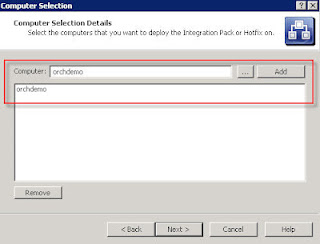



No comments:
Post a Comment